Note, this trick is really not recommended as this may cause windows to provide falsified information to it self and other applications, which would cause system stability issue and may slow down the system….
How to Change the Processor Name shown in the System properties Dialog Box ??
Just follow the simple steps as given below:
Step 1. Go to . Start.. Run ... and type regedit

How to Change the Processor Name shown in the System properties Dialog Box ??
Just follow the simple steps as given below:
Step 1. Go to . Start.. Run ... and type regedit
This would open the registry editor.
Step 2. Select HKEY_LOCAL_MACHINE as in the picture below and
expand its contents.
Step 3. Similarly select HARDWARE then DESCRIPTION then
CentralProcessor and finally select 0.


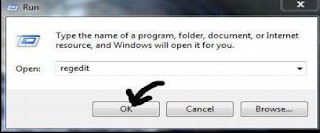





0 comments:
Post a Comment