 We have recently posted many tips and tricks on Android but Today I come with latest and most useful trick to run "Run Android on your PC" . Yes, it is possible ! you have to just follow the simple steps of this tutorial. By running android on you will able to run android apps on your PC and also accelerated garphics performance and many more things. In this tutorial i am going to install jelly bean 4.3 on my machine.
We have recently posted many tips and tricks on Android but Today I come with latest and most useful trick to run "Run Android on your PC" . Yes, it is possible ! you have to just follow the simple steps of this tutorial. By running android on you will able to run android apps on your PC and also accelerated garphics performance and many more things. In this tutorial i am going to install jelly bean 4.3 on my machine.Run Android On Your PC [Complete Tutorial]:
Requirements :
- 1. Oracle VM VirtualBox Download the latest version of VirtualBox
- 2. Download Android x86 Image file.
- You can also run other android versions like jelly bean, ICS, Honeycomb etc. which can be downloaded from here.
Steps :
1. Install VirtualBox on your PC.
2. Open VirtualBox and select New. In the dialog box enter the name as your wish and select
i) Type : Linux.
ii) Version : Other Linux.
and select Next.

3. In the next dialog box enter the memory size as your wish.

Note : Minimum 1 GB required for JellyBean and click on next.
4. In the next dialog box select create a virtual hard drive now. Then select VDI or VHD and select fixed or dynamically allocated as your wish and create the virtual drive.


Note : Mininimum 1 GB required for installation.
5. Select Virtual device and select settings, a dialog box appears. In the dialog box select.
i) Storage -> Storage Tree -> Empty.
ii) In the attributes section select the Android 4.3 iso file you downloaded and check Live Cd/Dvd, then click Ok.

6. Then start the virtual device. In the screen select Install Android-x86 to hard disk.
7. In the next screen select Create/Modify Partition.
8. Then create a new primary bootable partition and select write. After finishing writing select quit.
9. Then install android in sda1 and select type as ext3 , choose yes for installing.
10. After installing remove live iso from VirtualBox and reboot. Now you can boot into Android 4.3 .
You are done !
2. Open VirtualBox and select New. In the dialog box enter the name as your wish and select
i) Type : Linux.
ii) Version : Other Linux.
and select Next.

3. In the next dialog box enter the memory size as your wish.

Note : Minimum 1 GB required for JellyBean and click on next.
4. In the next dialog box select create a virtual hard drive now. Then select VDI or VHD and select fixed or dynamically allocated as your wish and create the virtual drive.


Note : Mininimum 1 GB required for installation.
5. Select Virtual device and select settings, a dialog box appears. In the dialog box select.
i) Storage -> Storage Tree -> Empty.
ii) In the attributes section select the Android 4.3 iso file you downloaded and check Live Cd/Dvd, then click Ok.

6. Then start the virtual device. In the screen select Install Android-x86 to hard disk.
7. In the next screen select Create/Modify Partition.
8. Then create a new primary bootable partition and select write. After finishing writing select quit.
9. Then install android in sda1 and select type as ext3 , choose yes for installing.
10. After installing remove live iso from VirtualBox and reboot. Now you can boot into Android 4.3 .
You are done !


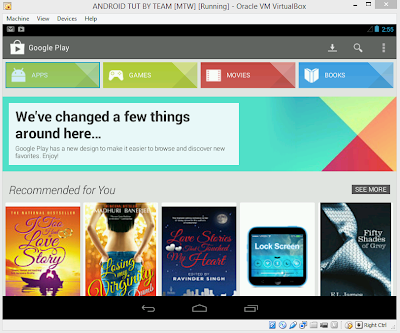



0 comments:
Post a Comment